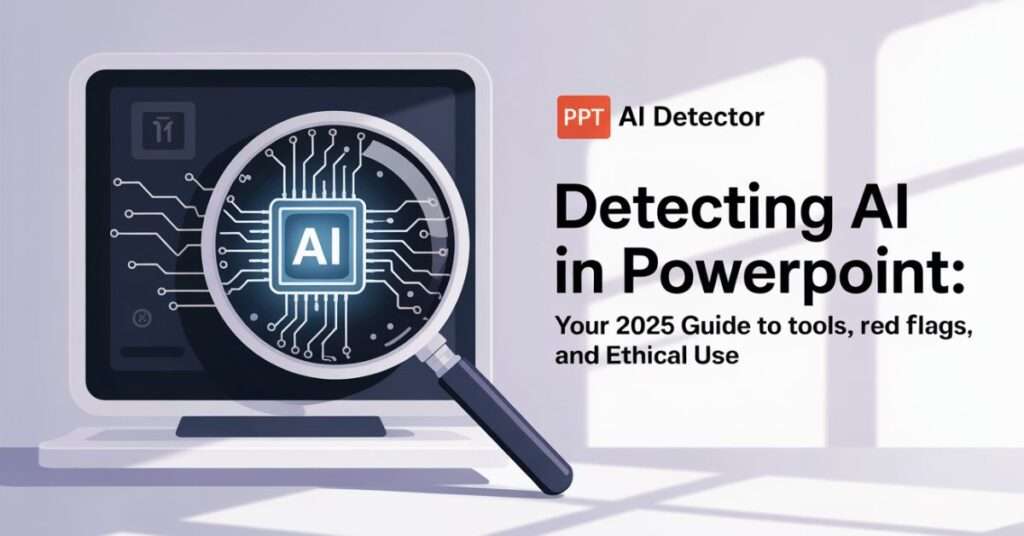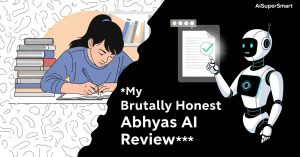AI is reshaping everything around us — from writing and design to presentations. PowerPoint, a cornerstone tool for professionals and students alike, is now part of this AI revolution. But with AI-generated slides becoming easier to produce, how can we tell if a presentation was crafted by a human or AI? That’s where PowerPoint AI detectors come into play, helping us verify authenticity and maintain integrity. In this article, we’ll dive deep into how these tools work, what’s coming next, and why balancing AI use with originality matters more than ever.
Table of Contents
ToggleIntroduction: The Rise of AI in Presentations and the Quest for Detection
Picture this. You’re a teacher, sipping your third coffee, grading a batch of student PowerPoint decks. One of them feels… off. The formatting’s flawless, the speaker notes are oddly robotic, and every slide has that too-perfect polish. Your gut says AI had a hand in this. Sound familiar?
Or maybe you’re in a boardroom. Your team presents a sleek pitch deck that seems a bit too uniform—clean transitions, templated language, slick visuals. It’s impressive, sure. But is it authentic?
Welcome to 2025, where AI-generated PowerPoint presentations are no longer just a novelty—they’re everywhere. And the question isn’t whether someone can create an entire deck with AI. It’s this: How do you tell if they did?
That’s where PPT AI detectors come in. This article dives deep into the world of AI detection in PowerPoint—why it matters, how it works, and what tools are leading the charge. Whether you’re an educator, manager, student, or just curious, you’ll walk away knowing how to check PowerPoint for AI, and more importantly, why you should.
Related Posts
Why Is AI in PowerPoint Such a Big Deal?
Let’s not kid ourselves—AI is a game-changer for slide decks. You can plug a topic into a tool like Beautiful.ai, Tome, or Canva’s AI presentation builder, and boom—out comes a polished, professional presentation. Want visuals? AI image generators like Midjourney or DALL·E can handle that. Need speaker notes? GPT-based tools write them in seconds.
Sounds amazing, right?
Well, yes—and no.
Sure, it saves time. It’s sleek. But it also opens a can of worms: plagiarism, academic dishonesty, brand dilution, and ethical grey areas. When AI starts taking the wheel in content creation, the line between originality and automation gets blurry.
That’s why PowerPoint AI detection has gone from a niche concern to a hot topic in both classrooms and boardrooms.
Why You Should Care About Detecting AI in PowerPoint
1. Academic Integrity
Teachers and universities are already struggling with AI-written essays—now they have to worry about AI-generated slides too. Can teachers detect AI PowerPoint work? Sometimes, yes. But only with the right tools and awareness. With platforms like Turnitin testing AI detection in PowerPoint slides, academic standards are shifting fast.
2. Professional Trust
Let’s say you’re in sales, pitching a million-dollar proposal. If the deck was built entirely by AI, how confident are you that it really reflects your brand’s voice, goals, or data accuracy? AI-generated content can sound generic and lack nuance. Clients notice. Authenticity builds trust—AI-detection helps keep that trust intact.
3. Content Ownership
Here’s a twist: if AI made the deck, who owns it? Can you copyright it? What happens if your competitor uses the same AI tool and ends up with similar slides? These questions aren’t theoretical—they’re already showing up in copyright disputes. That’s why knowing how to detect AI-generated PowerPoint slides is vital for creators, marketers, and business owners alike.
So What’s This Article Really About?
In this deep-dive guide, you’ll learn:
- How to detect AI in PowerPoint, both manually and using tools
- What makes AI-generated slides look or “feel” different
- The best AI detectors for PowerPoint files, including free PowerPoint AI checker tools
- The limitations of current detection methods and how to spot false positives
- Ethical insights: Is using AI in PowerPoint cheating, smart, or somewhere in between?
- What the future of PowerPoint AI detection might look like
Whether you’re trying to identify AI-generated content in student work, check PowerPoint speaker notes for AI, or just curious about how this tech works, you’re in the right place.
The Current State of PPT AI Detection: Evolving, Not Perfect
Let’s be real—AI detection for PowerPoint is still catching up.
Unlike essays or code, PowerPoint decks are a blend of text, design, images, and layout. Detecting AI in just one of those areas is tough; analyzing all of them together? That’s a whole different ballgame.
Right now, AI PowerPoint checkers are using combinations of:
- Text pattern analysis (to identify GPT-like language)
- Visual structure detection (checking for template-heavy slides)
- Metadata and timestamps (looking for auto-generated content clues)
Some of the best tools? We’ll explore those in the next section. But know this: while no AI detector for PowerPoint files is 100% accurate, they’re improving fast.
If you’re wondering how to tell if a PowerPoint is AI generated, this article will show you step-by-step, no fluff. We’ll break down tools, techniques, and how to separate machine-made slides from human storytelling.
Decoding the Telltale Signs: Manual Clues to AI-Generated PowerPoint Content
Let’s be honest: AI-generated PowerPoints are everywhere now. Tools like Gamma, SlidesAI, and Smallppt can whip up a slick-looking presentation in minutes. But here’s the thing—if you’re an educator trying to uphold academic integrity, a hiring manager sniffing out authenticity, or even a student trying to avoid a red flag from an AI detector for PowerPoint, you need to know the signs. And no, it’s not just about detecting “AI text.” This section is your insider’s guide to spotting those subtle, sneaky signals that scream: Yep, AI made this.
So, what are we unpacking here? We’re diving deep into how to manually detect AI in PowerPoint—text, visuals, structure, speaker notes, and even the context around the presentation. If you’re asking, “How do you check if a PowerPoint is AI-generated?” or “Can teachers detect AI in PowerPoint slides?”—you’re in the right place.
A Holistic Approach: It’s Not Just the Words
Sure, you could run a file through a PPT AI detector, but what if the tool misses something? Manual detection is still gold—especially when AI tries to mimic human creativity.
Manual detection means looking at the whole presentation. That includes:
- The language and tone of the slides.
- The visual elements—like images and layouts.
- The logic and flow of the structure.
- Even the speaker notes hiding beneath each slide.
Think of it as being a digital detective—you’re not just reading slides, you’re reading between the slides.
Textual Red Flags: When the Words Feel “Off”
1. Overused Buzzwords & Cliché Phrases
Ever seen slides overloaded with terms like “unprecedented shift,” “dynamic landscape,” or “delve deeper into”? Classic AI. These sound polished, but feel hollow. They lack the grit of a real human voice.
2. Unnatural Vocabulary or Sentence Flow
Does the text suddenly switch to overly technical or formal language that doesn’t match the presenter’s usual tone? It’s like reading Shakespeare from someone who usually texts in emojis. Suspicious.
3. Inconsistent Tone Across Slides
One slide reads like a TED Talk, the next like a textbook. That tonal whiplash? Often a sign that multiple AI prompts were used without human editing.
4. Perfect Grammar, But No Soul
AI-generated PowerPoint text tends to be too perfect. Flawless syntax? Check. Proper punctuation? You bet. But when you read it, it’s just… empty. No real examples, no depth, no spice.
5. Repetition, Repetition, Repetition
AI loves to echo itself. If you find the same phrase or idea recycled across multiple slides—without new insights or elaboration—it’s likely AI-generated fluff.
Tip: Compare the slide text to the speaker’s known writing or speaking style (emails, past reports, etc.). Any mismatch could be a red flag.
Visual and Design Inconsistencies: When Looks Deceive
Now let’s talk visuals—because AI isn’t just writing text anymore. Tools are generating entire slides, images and all. But they often leave clues.
AI-Generated Images: Pretty, But Problematic
- Odd Details: Zoom in. Is that hand in the image sporting six fingers? Do the eyes feel almost human but not quite? These visual glitches are common in AI-generated art.
- Stock Photo Syndrome: Images may look glossy, polished, and painfully generic. AI often picks safe, vague visuals that lack personality.
- Style Clashes: If slide #2 has a watercolor-style image and slide #4 has a hyper-realistic photo, you might be looking at AI-generated inconsistencies.
Slide Design & Layout
- Overused Templates: If you recognize the template from every other AI-made deck on LinkedIn, it’s probably generated. AI tools tend to recycle familiar layouts.
- Weird Spacing: Misaligned elements or awkward white space? That’s a sign no human eyeballed the final design.
- Formulaic Flow: When every slide is a near copy-paste of the last—bullet points, image, conclusion—it’s probably AI doing the heavy lifting.
Pro Tip: Run a slide through a PowerPoint AI checker that includes visual analysis. These tools are getting smarter at flagging image-based AI signs.
Structural Quirks: When the Flow Feels Forced
1. Abrupt Slide Transitions
Ever been hit with a slide about marketing trends right after one on product design—without any bridge? That jarring shift is a classic AI move.
2. No Story Arc
Human-made presentations usually tell a story. There’s a beginning, a middle, and an end. AI-made ones? Often feel like a bunch of slides thrown together by a robot that doesn’t understand narrative flow.
3. Shallow Dives into Complex Topics
AI doesn’t understand—it mimics. So when complex topics like “blockchain integration” or “neuro-linguistic programming” get covered in two vague bullet points… be suspicious.
Speaker Notes: The Hidden Giveaway
If speaker notes are accessible, you’ve got gold.
- Generic Tone: If the notes sound like a Wikipedia summary instead of the presenter’s voice—ding, ding, ding.
- Mismatch with Slides: The slide talks about Q1 revenue, but the notes go on about company history? That’s a red flag.
- Too Detailed or Too Vague: A simple slide paired with a 300-word essay in the notes section? Or a complex chart with no explanation? That imbalance often signals AI generation.
Bonus Tip: Tools like GPTZero or Originality.AI can even scan speaker notes now. Definitely worth a check if academic integrity is on the line.
Contextual Clues: It’s Not Always About What’s On the Slide
Compare to Past Work
Does the presentation style drastically differ from the person’s past work? Could be AI. Sudden upgrades in design, tone, or vocabulary should raise eyebrows.
Creation Speed
A 20-slide, perfectly polished presentation made in two hours? Unless the creator is a design ninja, there’s probably an AI assistant lurking in the background.
Handling Questions
This one’s huge. If the presenter fumbles basic follow-up questions or struggles to explain a slide’s logic—it’s a sign they didn’t create it themselves.
The Tech Arsenal: Exploring AI Detection Tools for PowerPoint Presentations
So, you’ve just watched a polished PowerPoint deck and thought, “Hmm… did a human really make this?” You’re not alone. With tools like ChatGPT and AI presentation makers turning out slides in minutes, it’s getting harder to tell the difference between human-made and AI-generated presentations. Whether you’re a teacher checking for originality, a content creator aiming to stay ethical, or a student trying to stay on the right side of academic policy—knowing how to detect AI in PowerPoint presentations is becoming seriously important.
In this section, we’ll dive deep into the PPT AI detector landscape—how these tools actually work, which ones are the best, what they catch (and what they don’t), and how to use them. You’ll walk away with practical insights, real tool options, and an honest look at their strengths and limitations. Ready? Let’s crack open the tech toolbox.
How Do PPT AI Detectors Actually Work?
Let’s start with the basics. Most AI detectors for PowerPoint don’t scan your slides with some sort of magic lens. Instead, they go for the words.
These tools typically extract all the text from your PowerPoint (.pptx or .ppt) file—everything from titles and bullet points to those sneaky speaker notes. They use techniques like XML parsing or text scraping to grab every bit of written content.
Once they have the text, the real work begins: they analyze it for AI-style fingerprints. Think of it like literary forensics. They look for:
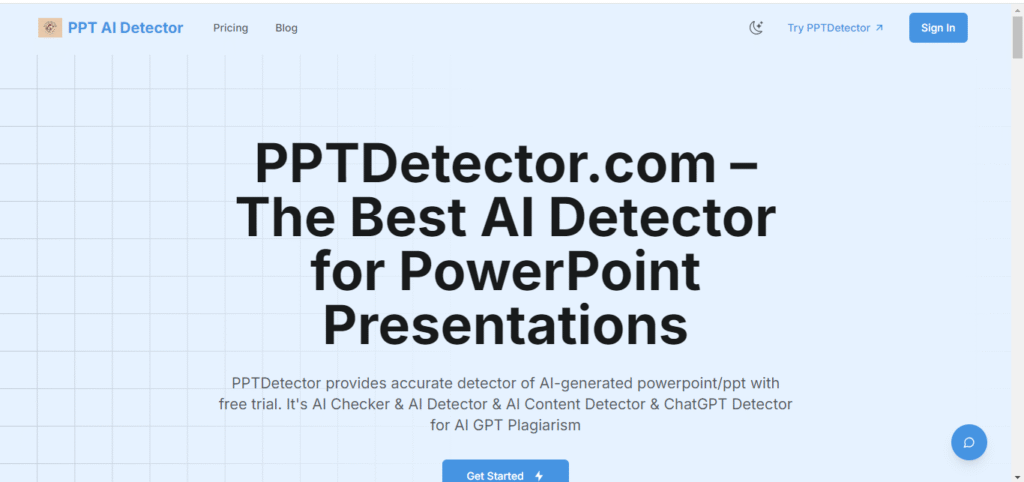
- Repetitive patterns
- Overuse of generic vocabulary
- Robotic sentence flow
- Lack of nuance or emotional tone
Some more advanced tools even attempt image analysis—trying to spot AI-generated visuals—but let’s be real: that part is still experimental at best. If you’re hoping to catch DALL·E or Midjourney creations embedded in a slide, most tools aren’t quite there yet.
In short: Text is king, and these tools are all about sniffing out unnatural writing patterns.
Top Tools That Detect AI in PowerPoint Presentations
Now that you know how they work, let’s look at what your AI detection toolbox might include. These are the most relevant tools out there that support PowerPoint file uploads or let you analyze presentation content.
| Tool | Key Features | Free vs Paid | Ease of Use |
|---|---|---|---|
| PlagiarismCheck.org | Direct .pptx upload, detailed reports for AI and plagiarism | Free trial, Paid tiers | Very straightforward |
| GPTZero | Uploads for PDFs/Docs, AI probability for each sentence | Free basic, Premium | Clean UI, widely trusted |
| Sapling AI | Advanced text analysis, needs PPT-to-text conversion | Free limited, Pro $25/month | Super intuitive |
| Originality AI | Upload supported for premium, color-coded detection | Paid (from $0.01/word) | Great visuals, clear insights |
| Copyleaks | Upload support, multilingual AI scan | Free limited, Paid plans | Powerful, yet simple |
| Grammarly (Hack) | Paste PPT text into Grammarly Docs for AI tone check | Free + Pro version | Not built for PPT, but doable |
| Decopy.ai | Text-focused detection, manual text entry | Free limited, Paid | Lightweight and fast |
Pro Tip: If your chosen tool doesn’t support PowerPoint uploads directly, just export your slides to PDF or copy-paste the text into the tool. You’ll still get a pretty solid read.
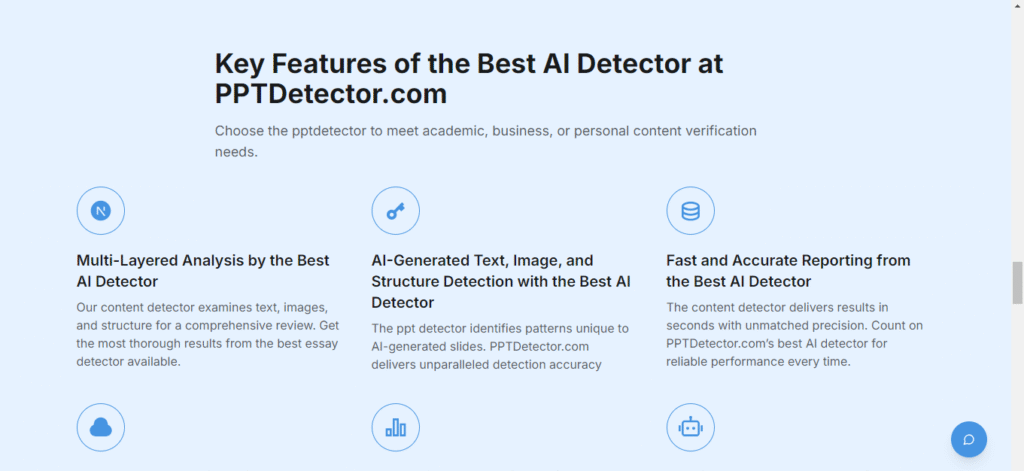
Step-by-Step: Using an AI Detector on Your PowerPoint
Let’s say you’re using PlagiarismCheck.org, which supports direct .pptx uploads. Here’s how a typical check would look:
- Go to the Tool’s Website
- Open PlagiarismCheck.org or any other detection tool you’re trying out.
- Upload Your File
- Click “Upload” and choose your .pptx file from your device.
- Analysis in Progress
- The tool extracts content from slides and speaker notes.
- A progress bar often shows the scan status.
- Read the Results
- Boom. You get a breakdown with percentage scores, highlighted sections, and maybe even explanations for why certain slides got flagged.
- Some tools offer color-coded feedback—green = safe, red = AI-heavy.
- Adjust If Needed
- Got a few red flags? Consider rewriting that section for a more personal, authentic touch.
If you had visuals here, it would look like:
[Upload File] → [Scanning Progress...] → [AI Flags with Suggestions]
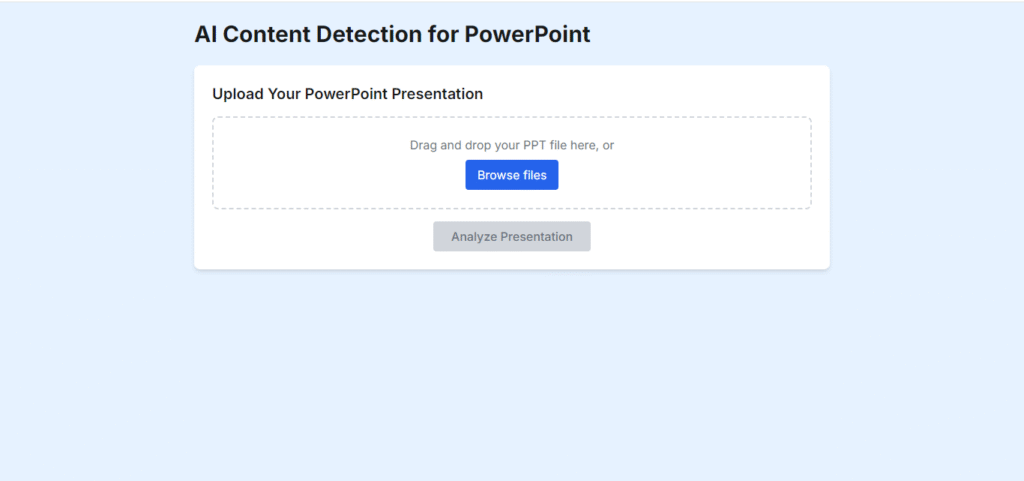
Accuracy Check: What These Tools Catch (And Miss)
Let’s keep it real. These tools aren’t perfect, but they are improving fast. Here’s a breakdown of what they’re good at—and where they still struggle:
What They Catch:
- Straight-up AI writing: If you pasted ChatGPT output straight into a slide, odds are it’s getting flagged.
- Overly generic or robotic phrasing: Classic signs of AI-generated text are picked up quickly.
- Unedited outputs: Tools are excellent at catching untouched AI content.
What They Struggle With:
- Heavily edited AI content: If someone tweaks the wording, adds a joke or some slang, the detection rate drops.
- Visual AI content: AI-generated images or design elements are usually invisible to current detectors.
- Human-AI blends: When part of the content is AI and the rest is human, it’s hard to break it down accurately.
And yes, false positives happen. Sometimes the tools flag human writing as AI because it’s “too clean.” Ironically, if you’re just a really good writer, you might trip the alarms.
The Future of PPT AI Detection: Beyond Just Text?
Right now, the best PPT AI detectors are still mainly text-focused. But future tools may dig deeper into:
- Design layout analysis (to spot cookie-cutter AI templates)
- Image detection (especially with generative visuals)
- Speaker note examination (a hidden hotspot for AI content)
- Embedded object checks (think: hidden metadata or AI widgets)
So, while the current generation of tools gives you a good foundation, manual review still matters. No tool can (yet) fully replace human intuition—especially for things like tone, context, and design flow.
The Reality Check: Limitations and Challenges of PPT AI Detection
Alright, let’s get real for a second.
We’re living in a world where AI tools can whip up an entire PowerPoint deck in minutes—titles, bullet points, speaker notes, even sleek visuals. And while that’s impressive (and a time-saver, let’s be honest), it raises a big, burning question: Can AI in PowerPoint presentations be reliably detected?
If you’ve been Googling “PPT AI detector” or wondering whether your professor, boss, or client can tell if your slides were AI-assisted, you’re not alone. But here’s the truth: AI detection in PowerPoint isn’t as bulletproof as some might hope. There are cracks in the system—and this section breaks down exactly what they are.
So buckle in, because we’re diving deep into why AI detection for PowerPoint is trickier than it looks, what problems you might run into, and how it’s really a never-ending cat-and-mouse game between AI generators and AI detectors.
No Tool is a Magic Wand — There’s No 100% Accurate AI Detector for PowerPoint
Let’s start with a dose of reality: no AI detector for PowerPoint is foolproof. Whether it’s a tool claiming to check PowerPoint for AI-generated text, images, or even the design layout, it’s still just that—a tool. Not a truth oracle.
Take the best AI content detection software for PPT. It might nail the basics, like identifying formulaic language or obvious GPT-style paragraphs, but it won’t guarantee accuracy. Why? Because human language and design choices are nuanced. You could write something that sounds robotic even though it’s 100% human. Or you could heavily edit an AI-generated deck until it feels natural—confusing the detector completely.
In short: expecting a perfect AI PowerPoint checker is like expecting spellcheck to write a novel. It’s helpful, but far from flawless.
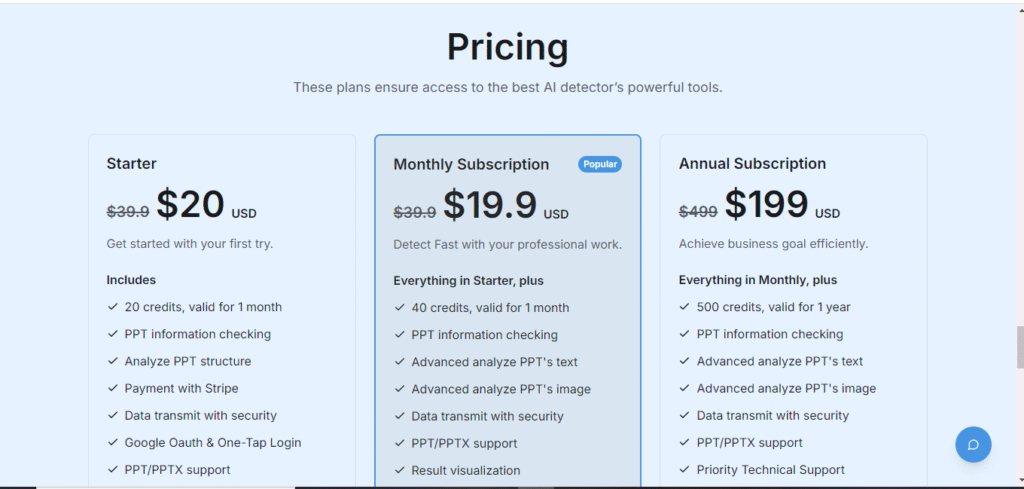
False Positives & False Negatives — The Double-Edged Sword
Now, here’s where things get messy.
False Positives: When Human Work Gets Flagged
Imagine spending hours on a presentation, only to be told it “looks AI-generated” because you used clear structure, clean grammar, and a formal tone. Yeah—ouch.
That’s the problem with false positives. Tools can sometimes flag genuine, human-written content as artificial just because it checks a few algorithmic boxes. This is especially frustrating in academic or professional settings, where such accusations could have real consequences.
Use case: A college student submits a research PowerPoint. It’s detailed and formatted perfectly. But the AI detector flinches—why? Because the writing is formal, perhaps even a bit stiff. And boom, it gets flagged.
False Negatives: When AI Work Slips Through
On the flip side, false negatives occur when the detector fails to catch AI-generated content—especially if it’s been lightly edited. AI tools like ChatGPT or Canva’s Magic Design can now produce content so human-like that unless you know, it’s hard to tell.
Many students and professionals now “humanize” their AI content: tweaking tone, adding personal anecdotes, or reordering slides. This editing drastically reduces detectability.
So here’s the kicker: You can’t fully trust any PowerPoint AI checker tool to always get it right—either way.
The Cat and Mouse Game: Detectors vs. Generators
This part’s kinda like an action movie.
As AI generators like GPT-4 and Claude advance, they get better at imitating human tone, flow, and structure. Meanwhile, AI detection tools have to scramble to keep up—retraining models, adjusting detection thresholds, and expanding what they analyze.
But it’s never-ending. Every time a new generator drops, it shifts the battlefield. Detectors have to chase it—and they’re usually a step behind.
And that means? The accuracy of PowerPoint AI detection is always a moving target. What works today might be outdated in six months. If you’re relying entirely on a detector, be cautious—it could be running off yesterday’s rules.
PowerPoint-Specific Struggles: Why PPT Files Are Hard to Scan
Okay, so now let’s talk PowerPoint itself.
It’s not like scanning a Word doc. PowerPoint files are a weird cocktail of text, images, transitions, embedded objects, and sometimes even audio. That complexity creates major headaches for detection tools.
Visuals Are a Blind Spot
Most AI detectors for PowerPoint focus only on text. But what about AI-generated images, templates, or slide designs? Tools like DALL·E or Canva can produce slick visuals that slide right past current detectors.
There’s buzz around “AI image detection in PowerPoint,” but these tools are experimental at best. If you’re trying to identify AI-generated design elements? Good luck—most detectors are still text-first.
Speaker Notes Are Often Ignored
Let’s not forget about speaker notes. These are prime real estate for AI content—and many users drop full paragraphs of GPT-generated explanations there.
But here’s the thing: a lot of detectors don’t even look at them. They either skip over notes entirely or treat them as secondary. So, a perfectly human-looking slide deck could still have 100% AI-written notes—and fly under the radar.
Flow and Coherence? Still a Challenge
Human presentations have quirks. Tangents. Voice. A unique rhythm. AI ones tend to be smoother—sometimes too smooth.
But even here, AI detectors struggle to evaluate “flow” or presentation logic. Did the speaker build their argument naturally? Was the humor human? These are subtle cues that go over the heads of even the smartest detection algorithms.
The Humanizing Effect: Editing Makes AI Harder to Catch
Here’s a secret that isn’t so secret anymore: edit your AI-generated content, and you can often beat the detector.
It’s not cheating—it’s just what smart users do. They take the AI-generated skeleton and add personal touches: change a few headers, toss in a story, adjust the tone, maybe rework the transitions.
Suddenly, the telltale signs of AI are gone.
Many students and marketers use this method not just to avoid detection—but to genuinely make the content better. It’s a blend of automation and human creativity, and yes, it makes detection way harder.
So if you’re asking, “How can I make my AI PowerPoint look more authentic?”—the answer’s simple: be human. Edit, revise, and personalize.
Bottom Line: AI Detection for PowerPoint Isn’t Perfect (Yet)
Let’s wrap this up with some hard truth.
Using a PPT AI detector—whether it’s Turnitin for slides, GPTZero, or any online PowerPoint AI checker—is a great starting point. But that’s all it is: a start.
These tools are useful but not infallible. They can miss key elements, flag human work, and fall behind evolving AI models. And when it comes to the complex nature of PowerPoint presentations—text, visuals, speaker notes, and structure—no tool can truly analyze the full picture.
If authenticity matters—whether you’re a teacher, student, content creator, or professional—the best approach is a mix:
- Use AI detectors as a reference, not a final judge.
- Manually review important presentations.
- Stay updated on how detection tools are evolving.
And most importantly? Keep the human touch alive.
Because in a world of bots, your voice still matters.
Ethical Considerations & Best Practices: Navigating AI in PowerPoint Creation
Let’s be real—AI is changing the way we create presentations. Whether you’re a student prepping for a class project, a business pro gearing up for a pitch, or a teacher trying to evaluate originality, AI tools are everywhere. But here’s the catch: just because we can use AI to build slick PowerPoint decks in seconds doesn’t mean we should do it blindly.
In this section, we’re going to unpack the ethical implications of AI in PowerPoint creation, and more importantly, share practical best practices for both content creators and evaluators. Expect actionable tips, real-world context, and guidance on how to keep your work authentic, trustworthy, and AI-smart.
Value you’ll get here? Learn how to use AI ethically, make your AI-assisted slides feel 100% authentic, and understand how to evaluate presentations without falling into the trap of false positives.
For Content Creators: Students, Professionals & Presenters
Use AI Transparently — Don’t Hide Behind the Bot
Let’s start with the obvious: AI is a tool, not a magic wand. Schools, universities, and companies are increasingly setting rules about AI use in assignments and deliverables—PowerPoints included.
- Read the fine print: Before feeding prompts into your favorite AI slide generator, check if your institution or company has clear policies about AI-generated content. Some are cool with it if disclosed, others might consider it unethical or even plagiarism.
- Give credit where it’s due: If AI helped generate slide content, images, or speaker notes, say so. Add a footnote or a final slide stating, “Certain elements of this presentation were assisted by AI tools.” This boosts trust—and covers your back.
- Don’t let AI do your thinking for you: Relying on AI alone to craft your arguments or tell your story? That’s a red flag. Your PowerPoint should reflect your understanding. AI should support your message, not deliver it for you.
Making AI-Assisted Presentations Look (and Feel) Human
Sure, AI can spit out content fast. But raw AI text often sounds robotic or bland. Want your PowerPoint to connect with your audience and pass the sniff test of AI detectors like PPT AI detector or AI PowerPoint checker? Then you’ve got work to do.
- Add your voice: Insert personal insights, real examples, and customized commentary. Make it clear that a human’s been behind the wheel.
- Revise ruthlessly: Don’t just copy-paste from ChatGPT or Canva’s Magic Write. Edit the heck out of it. Reword, restructure, reformat—make it yours.
- Check facts like a journalist: AI sometimes “hallucinates”—aka makes stuff up. Cross-check all data, quotes, and citations. A quick Google search or fact-check tool can save you a ton of embarrassment.
- Refine your design and flow: AI often produces generic or awkward slides. Customize transitions, layouts, and visuals to reflect your personality or brand. Authenticity shows in the details.
- Own the storytelling: Even if you use AI for the heavy lifting, make sure the narrative arc is clear, personal, and persuasive. AI can’t replicate you—your tone, humor, or unique take.
For Evaluators: Educators, Managers & Reviewers
Don’t Let AI Detectors Be Judge, Jury & Executioner
There’s been a lot of buzz around tools that detect AI in PowerPoint, like GPTZero, Turnitin, or specialized AI content detection software for PPT. These tools are evolving fast—but they’re not perfect.
- Use detection tools as a guide, not gospel: A PPT AI detector can flag suspicious content, but context matters. False positives happen, especially with generic phrasing or slide templates.
- Look for the human touch: Does the presentation align with the presenter’s usual style? Are there signs of deep thinking or unique storytelling? Don’t dismiss work solely based on what an algorithm says.
- Balance tech with human judgment: Pair AI detection with manual review. Evaluate speaker notes, structure, visual design, and whether the content feels cohesive and contextual. Machines can’t always see nuance—you can.
Promote a Culture of Integrity, Not Fear
Instead of cracking down on AI with an iron fist, it’s smarter to educate and empower users.
- Set expectations early: Create clear, written policies around acceptable AI use in PowerPoint. Are students allowed to use AI to brainstorm? Can employees use design tools like Beautiful.ai or Gamma? Define the line.
- Teach what matters: The goal of a PowerPoint isn’t just pretty slides—it’s critical thinking, storytelling, and persuasion. Reward originality and depth over flashiness.
- Create open dialogue: Encourage discussions about tools like AI PowerPoint checker or how to tell if a PowerPoint is AI-generated. Normalize asking questions and exploring responsibly.
- Model responsible AI use: Show how AI can enhance productivity without compromising ethics. Managers and teachers can lead by example, demonstrating best practices in AI-supported work.
Real-Life Example: When AI Crossed the Line
At a mid-tier university, a marketing student submitted a beautifully designed PowerPoint on social media trends. The content looked polished—almost too polished. A PowerPoint AI detector flagged over 80% of the slides as potentially AI-generated. But after a conversation, the student explained they used AI for initial research but rewrote everything themselves.
Upon manual review, it was clear the student had added personalized analysis and regional data. In the end, they weren’t penalized—instead, the instructor used it as a teaching moment on responsible AI disclosure.
Moral of the story? Tools can guide—but human judgment is still king.
The Future Of PowerPoint AI Detection: What’s On The Horizon?
Let’s face it—AI isn’t going anywhere. It’s revolutionizing everything from how we write emails to how we design pitch decks and classroom presentations. But with this wave of AI-generated content flooding PowerPoint slides, the big question is: what’s next for AI detection in PowerPoint?
In this section, we’re going to unpack what the future holds for PPT AI detectors, the rapidly evolving battle between detection tools and generative AI, and how both creators and evaluators should gear up. You’ll get a peek into emerging tech, smarter algorithms, real-life use cases, and the ethical crossroads we’re quickly approaching. Whether you’re a student trying to make your slides more “human” or an educator wondering if that sleek deck was 100% AI-generated, there’s a lot to learn.
Smarter, Sharper, Holistic: The Next Generation of PowerPoint AI Detectors
Going Beyond Just Text Detection
Right now, most AI detectors for PowerPoint focus heavily on the textual aspect—analyzing tone, sentence structures, and linguistic footprints to sniff out AI-generated content. But that’s just scratching the surface.
In the near future, expect holistic PowerPoint AI detection that analyzes visuals, slide structure, layout flow, and even design symmetry. Think of it like a “PPT lie detector” that doesn’t just look at what you said—but how you said it, how you presented it, and even what fonts or image sources you used.
Imagine an AI PowerPoint checker that can spot an AI-generated chart that looks a little too perfect, or a stock image that was clearly whipped up by Midjourney or DALL·E. This kind of AI visual detection in PowerPoint will be a game-changer, especially for educators and companies who care about authenticity.
Smarter Tools That Understand Context
A big pain point with current PPT AI detectors? They often flag hybrid content—where a human used AI just to generate a rough outline but then personalized it—as fully AI-generated. That’s where context-aware AI detection tools will shine.
Future detection tools will use semantic layering—which means they’ll look at how coherent your argument is, how unique your narrative flow feels, and whether there’s human-like nuance that AI still struggles to replicate. In other words, they won’t just ask “Was AI used?”—they’ll ask, “To what extent was AI involved, and how does that affect the integrity of the presentation?”
AI Is Evolving Too: And It’s Getting Better At Hiding
Enter Multimodal AI
The race isn’t one-sided. As detection tools improve, so do the AI tools being detected. We’re not just talking about GPT-style text generators anymore. We’re stepping into the age of multimodal AI—tools that generate slides with images, voice narration, animations, and even interactive elements.
Take RAG (retrieval-augmented generation) for instance. These systems generate content by pulling real-time, relevant info from databases or the web, making AI output far more contextual and indistinguishable from human-created slides. So yeah, detecting that is going to be way harder.
Human-AI Blend: The New Normal
Let’s be honest: many students and professionals won’t hand over the entire job to AI—but they will use it to speed things up. That’s where hybrid content comes in—where maybe 60% of the slides were AI-drafted, and the remaining 40% was customized, fine-tuned, and polished by the user.
This blending of man and machine will become the norm, which means AI detectors must be able to handle gray zones. It’s not black and white anymore—so detection can’t be either.
Detection vs. Adaptation: A Never-Ending Tug of War
The Cat-and-Mouse Game Continues
One thing’s certain: PowerPoint AI detection is a moving target. Every time detectors get smarter, AI creators tweak their outputs. It’s like antivirus software and computer viruses—a never-ending arms race.
Take Turnitin AI detection for PowerPoint as an example. It’s evolving, sure, but it also faces a constant barrage of new AI models and prompts designed specifically to bypass its filters. And yes, people are already searching for “how to bypass AI detection” on a daily basis.
This is why many experts believe that the real solution isn’t just better detection… it’s smarter adaptation.
Shifting Focus: From Catching AI to Guiding Its Use
Here’s the twist: Detection is only one piece of the puzzle. More educators, managers, and institutions are beginning to lean toward creating ethical frameworks for AI usage, rather than trying to outright ban or police it.
Instead of punishing students or employees for using AI tools, the focus is shifting toward responsible AI integration. Think clearly communicated policies, disclosure norms, and encouraging original thought layered with AI efficiency.
Much like how calculators didn’t ruin math education—but changed how we teach it—AI will transform how we evaluate digital presentations.
What Might Be Coming Next? Let’s Speculate
Here are a few future developments in AI detection for PowerPoint you might actually see unfold:
- Embedded Detectors in PowerPoint Software: Imagine opening PowerPoint and getting a prompt that says, “10% of your slide text appears AI-generated. Would you like to review or personalize it?” That’s not sci-fi anymore.
- Speaker Notes & Narration Analysis: Future tools may check if your PowerPoint speaker notes were AI-generated. They might even listen to your voiceover and detect robotic cadence vs. natural tone. Wild, right?
- Plagiarism + AI Hybrid Detectors: Next-gen detectors might merge AI detection with plagiarism checkers to offer a complete content authenticity report.
- AI Fingerprinting: Just like image watermarking, we might soon see digital fingerprints in AI-generated slides—making them traceable, even if they’re beautifully masked.
Sure! Here’s a comprehensive FAQ section for your blog about PPT AI detectors—designed to target real search queries people are typing into Google. This includes high-volume keywords, long-tail search intent, and common user concerns related to detecting AI-generated PowerPoint content.
FAQ: Everything You Need to Know About PPT AI Detectors
1. Can AI be detected in a PowerPoint presentation?
Yes, AI can be detected in PowerPoint presentations—to some extent. Tools like GPTZero, Originality.ai, and Turnitin can analyze text for AI writing patterns, while some newer tools also check slide layouts, speaker notes, and embedded images. However, no tool is 100% accurate, especially with visual or design elements.
2. How do you check if a PowerPoint is AI-generated?
You can check if a PowerPoint is AI-generated by:
- Uploading the .PPTX file to an AI content detection software for PowerPoint
- Checking for AI-generated images or design consistency
- Reviewing speaker notes for unnatural language
- Manually assessing structure and transitions
Tools like GPTZero, Writer.com’s AI detector, and CopyLeaks support .PPTX or copied content from slides.
3. What is the best AI detector for PowerPoint presentations?
There’s no single “best,” but here are some solid options:
- Originality.ai – Great for text + bulk detection
- GPTZero – Focused on educational AI detection
- CopyLeaks – Supports document upload, strong educational use
- Writer.com AI Detector – Quick web tool for copy-paste slide content
- Turnitin (with AI detection upgrade) – Used by schools, sometimes detects AI in slide notes
Look for tools that offer PowerPoint AI checker capabilities, not just plain text analysis.
4. Are there any free AI detectors for PowerPoint files?
Yes. Some free PowerPoint AI checker tools include:
- GPTZero (limited usage)
- Writer.com’s AI detector
- Sapling.ai’s detector (copy-paste only)
- ZeroGPT (limited accuracy)
Keep in mind: most free tools don’t support full .PPTX uploads—you often need to copy the content manually.
5. Can Turnitin detect AI in PowerPoint slides?
Not directly. Turnitin’s AI detection is mainly for essays or text-based documents. However, if students paste AI-written content into speaker notes or export the PowerPoint to Word, Turnitin may flag it. It’s not designed as an AI detector for PowerPoint specifically.
6. How accurate are AI detectors for PowerPoint presentations?
Accuracy varies by:
- Text quality (AI or human tone)
- Tool used
- Slide structure and layout
Detectors are usually 80–90% accurate with text but much weaker with images or design. They often produce false positives or negatives, especially for short or generic content.
7. Can AI detectors identify AI-generated images in PowerPoint?
Only a few tools specialize in AI image detection. Tools like Hive AI or AI or Not can analyze images (you’ll need to extract them from the PPT). Most traditional AI text detectors do not analyze visuals, but this tech is evolving.
8. How can I make my AI-generated PowerPoint look more authentic?
To make your AI-assisted PowerPoint more “human”:
- Edit AI-generated text to add your voice and personality
- Use original images or screenshots instead of AI-generated ones
- Add personal anecdotes, context, and transitions between slides
- Mix in manual formatting for layout variety
This reduces chances of getting flagged by PPT AI visual detectors or text analyzers.
9. Do AI detectors check speaker notes in PowerPoint?
Yes, some tools do. AI detectors for PowerPoint like Turnitin (when exported), GPTZero, or Originality.ai can analyze speaker notes if the content is extracted and scanned. It’s a common place where AI-written content hides.
10. Is it illegal to use AI for PowerPoint presentations?
Not at all. It’s not illegal, but usage should be transparent and ethical—especially in academic or corporate settings. Many institutions consider passing off AI-generated content as 100% original a form of plagiarism or academic dishonesty.
11. Can teachers detect AI in student PowerPoint presentations?
Yes, and they’re getting better at it. Teachers now:
- Use AI content detectors
- Look at writing tone and phrasing
- Spot visual over-design or generic slides
- Check inconsistencies between slides and speech
Some even run manual analysis of speaker notes or cross-check with AI tools like GPTZero.
12. How do I avoid false positives with PowerPoint AI detectors?
- Don’t rely on generic phrases or repetitive structures
- Mix in real-life examples or personal experience
- Run your content through multiple detectors for comparison
- Review and edit AI-generated content before submitting
False positives happen when human-written text sounds “too polished” or formal—edit for natural tone!
13. Is it possible for AI to create an entire PowerPoint undetected?
Technically, yes. But it’s rare. The more human your input (stories, references, visuals), the harder it is to detect. A fully AI-generated deck—slides, text, design—often has “tells” that experienced reviewers or detectors can catch.
14. How to check speaker notes in PowerPoint for AI content?
- Open the “Notes” section under each slide
- Copy the text into a free AI detector
- Use tools like Originality.ai, GPTZero, or Sapling.ai
Speaker notes are often the easiest giveaway if someone used ChatGPT or similar tools.
15. Are AI detectors for PowerPoint biased or limited?
Yes, they can be. Common limitations include:
- Struggles with short or technical text
- Fails to detect AI-generated visuals
- Flags content written by non-native English speakers
- Prone to false positives when writing is clear and concise
Always combine automated detection with human review and context.
16. What are signs of an AI-generated PowerPoint?
- Repetitive slide titles or phrases
- Overuse of generic stock images
- Formal tone without emotion
- Odd speaker notes or phrasing
- Lack of personal voice or inconsistencies in flow
These signs aren’t definitive—but they often trigger suspicion.
17. What’s the future of AI detection in PowerPoint?
AI detection is advancing rapidly. Expect:
- Holistic detection tools analyzing visuals, layout, and embedded files
- Real-time plugins for Microsoft PowerPoint
- Integrated academic tools for institutions
- More focus on ethics, transparency, and digital literacy
It’s no longer about “banning” AI—it’s about using it responsibly and being honest about its role in your work.
Let me know if you want this FAQ in a downloadable format (PDF/Markdown), or if you’d like to turn it into a collapsible FAQ accordion for a webpage.
Conclusion: Striking a Balance in the Age of AI-Powered Presentations
Let’s be real—AI isn’t going anywhere. It’s already reshaping the way we work, learn, and even present our ideas. And when it comes to PowerPoint presentations, the rise of AI-generated slides, images, speaker notes, and designs has sparked a new era of creativity and concern. So what does this mean for you? Whether you’re a teacher trying to check PowerPoint for AI, a student worried about being flagged, or a content creator striving for authenticity, the answer lies in balance—not paranoia.
A Quick Recap: What We’ve Learned About PPT AI Detection
We’ve covered a lot of ground, haven’t we?
From uncovering how AI detectors for PowerPoint actually work, to exploring the best tools out there to detect AI in PowerPoint presentations, and even peeking into the future of this tech—it’s clear that the world of AI content detection software for PPT is complex.
No AI PowerPoint checker is foolproof. Some might catch AI-generated speaker notes but completely miss AI-created slide visuals. Others might raise red flags on human-written content (yes, false positives are a thing). Holistic PowerPoint AI detection is still a work-in-progress. And while tools like GPTZero or Originality.ai are doing their best to keep up, AI content continues to evolve at breakneck speed.
Bottom line? Detecting AI in PowerPoint isn’t a one-click process—it’s a layered, ever-changing puzzle.
Why This Isn’t Just About Catching Cheaters
Let’s pause for a second. This whole conversation—about using a PPT AI detector or checking for AI-generated content in student submissions—isn’t just about busting people for using ChatGPT or DALL·E. It’s really about upholding integrity in the age of automation.
When we use AI to help us build presentations, that’s not inherently wrong. In fact, AI-assisted PowerPoint tools can make presentations more polished, accessible, and even visually engaging. But when the entire deck is AI-generated and passed off as original work? That’s where the ethical line starts to blur.
The goal here isn’t to banish AI tools—it’s to encourage responsible use. That means citing sources, being transparent about AI assistance, and using detection tools like AI PowerPoint checkers as support systems, not surveillance.
What This Means for You—Whether You’re a Student, Educator, or Creator
If you’re a student, know this: educators are becoming increasingly equipped to detect AI in PowerPoint. They’re not just looking at the text—you better believe they’re checking speaker notes, slide design consistency, and even embedded AI-generated images. Using AI as a brainstorming assistant? Cool. Submitting an entire AI-crafted deck without a second glance? Risky.
If you’re an educator or professional, the message is clear: your toolkit should include more than just Turnitin or a basic AI detector. Consider tools that check both textual and visual elements of slides. Look into AI detection for embedded objects in PowerPoint. And most importantly, don’t overlook human judgment—context matters more than any algorithm.
And if you’re a content creator or business pro, the same rules apply. Yes, AI can speed up your workflow. But audiences—clients, viewers, stakeholders—can spot inauthenticity a mile away. Authentic presentations still win hearts and minds. Use AI as a wingman, not the star of the show.
Embracing the Gray Area: It’s Not AI vs. Humans, It’s AI with Humans
Look, it’s tempting to paint this as a battle between AI and originality. But in reality? It’s a collaboration. The future isn’t about banning AI in PowerPoint presentations—it’s about understanding how and when to use it. AI can help with layout ideas, generate visual suggestions, even draft scripts. But your insight, your experience, your voice—that’s what adds value.
So next time you’re tempted to let an AI tool generate an entire deck, ask yourself: Am I using this to express my ideas more effectively, or just cutting corners? That simple check-in can make all the difference.
Final Word: Stay Smart, Stay Ethical, Stay Curious
The future of PowerPoint AI detection is only going to get more advanced, more integrated, and yes—more unpredictable. Whether you’re scanning your .PPTX file with an AI checker or trying to figure out how to make your AI PowerPoint authentic and undetectable (we see you ), just remember this:
Authenticity still matters. Creativity still counts. And critical thinking? That’ll never go out of style.
So use those tools. Experiment with new platforms. Heck, try a free AI detector for teachers or explore AI content detection software for PPT. But always bring your own perspective to the table. AI can help you build a deck, but it’s your story that gives it life.