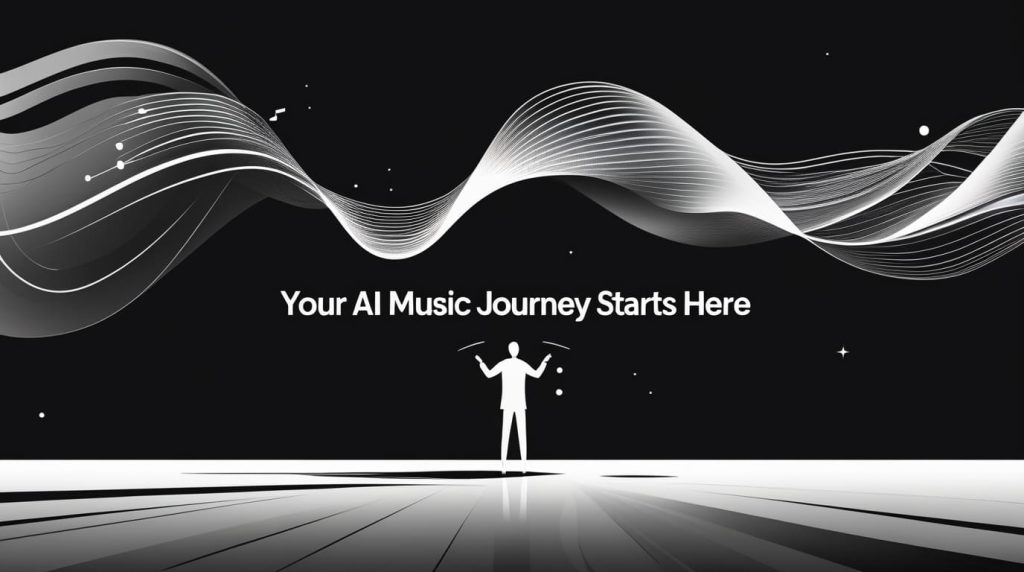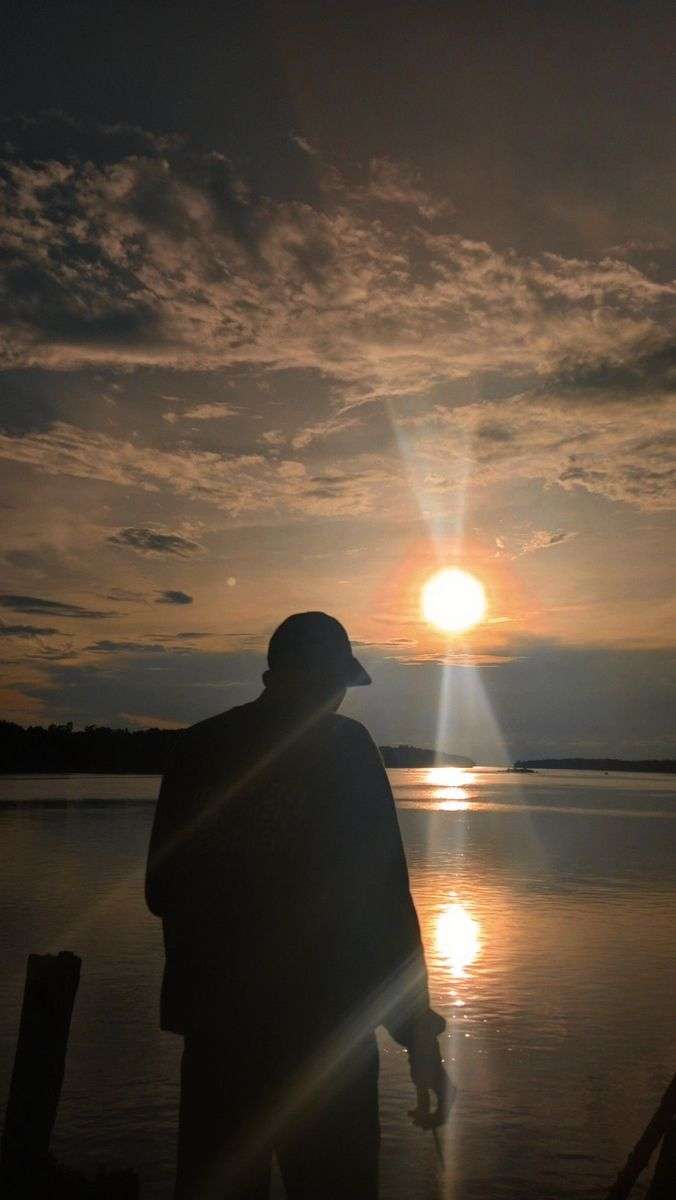Let’s be real, creating music has always felt like a secret club, right? You needed instruments, fancy software, or years of practice. I used to stare at my empty GarageBand project, feeling completely lost. But then I stumbled upon Suno AI, and suddenly, that barrier disappeared. I spent hours experimenting, failing, and finally, figuring out how to build actual cohesive songs, not just short jingles. This isn’t just about pressing a button; it’s about learning to “talk” to the AI and guide it to bring your musical ideas to life.
Key Takeaways
- Best for Creative Freedom: Suno AI offers incredible flexibility for beginners and experienced creators alike.
- My Key Tip for Longer Songs: Master the “Continue From” feature and use descriptive lyric tags like [Verse] and [Chorus] for continuity.
- Most Common Hurdle: Getting consistent style across extended song sections, which I learned to fix with iterative prompt refinement.
- Bottom Line: Creating great AI music is an iterative conversation with the AI, not a one-shot command.
Table of Contents
ToggleMy First Dive into Suno AI: What It Is (and What I Learned Quickly)
When I first heard about AI music generators, I was skeptical. Could an algorithm really capture emotion, rhythm, and melody? Suno AI quickly proved me wrong. It’s an incredible web-based tool that uses artificial intelligence to create original songs, complete with lyrics, vocals, and backing instrumentation, all from a simple text prompt.
I picked Suno over other tools primarily because of its impressive vocal quality and its intuitive interface. Many other AI music tools felt more like sound effects generators, but Suno had a surprising knack for crafting genuinely listenable, often catchy, tunes. For me, it was about finding a creative partner, not just a robot.
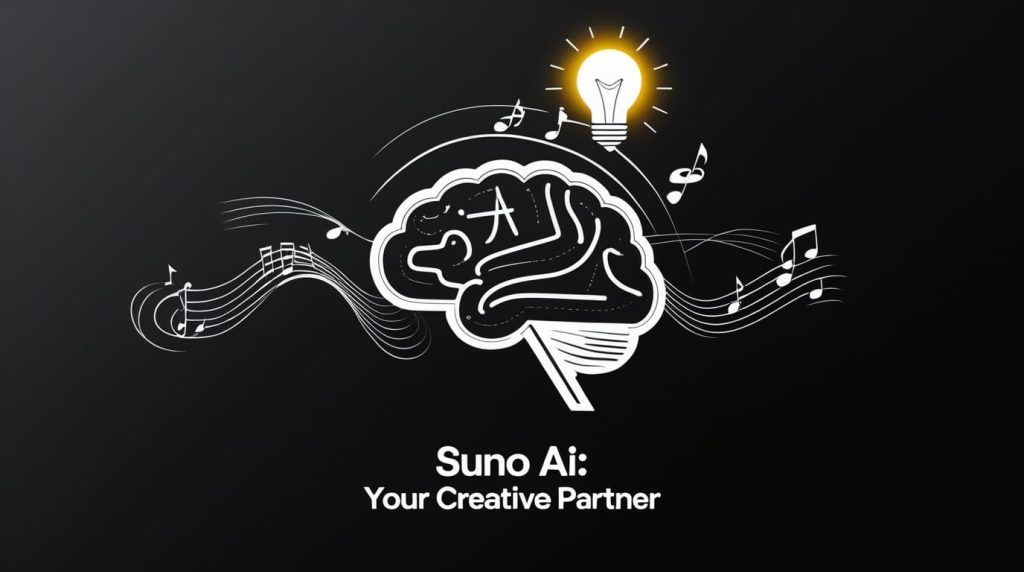
The free tier is genuinely useful for experimentation, giving you a good chunk of daily credits to try things out. However, if you’re like me and want to create full-length, extended tracks and have commercial rights, I quickly found myself upgrading to a paid plan. The extra credits and the ability to download stems are a game-changer for anyone serious about making music with it.
Getting Started: My Initial Setup & First 30-Second Experiments
Getting started with Suno AI is super straightforward. I just headed to their website, signed up with my Google account (easy peasy), and was dropped right into the creation interface. It’s clean, intuitive, and doesn’t overwhelm you with buttons.
Related Posts
My initial attempts in Simple Mode were… well, they were experiments. I’d type something like “happy pop song” and hit create. Sometimes I got something decent, sometimes it was a bit generic. The results were always musically sound, but they often missed the specific vibe I had in my head.
My early “aha!” moment came when I realized the power wasn’t just in the AI, but in how I communicated with it. “Happy pop song” is fine, but “Upbeat indie pop track with shimmering synths, a driving bassline, and clear female vocals, about finding joy in small moments” got me much closer to what I envisioned. It was like I had to learn a new language to speak to my digital bandmate.
Crafting Your Vision: My Strategy for Writing Effective Prompts
This is where the magic really happens. Think of your prompt as the ultimate creative brief you’d give to a human musician. The more detail, the better.
The “Genre + Vibe + Key Elements” formula is what I swear by for consistent results. I start broad and then narrow it down.
It’s All About the Details: Instruments, Tempo, Mood Tags
I learned pretty quickly that telling Suno exactly what I wanted instrumentally made a huge difference. Don’t just say “rock song.” Try: “Driving hard rock, 120 bpm, with gritty electric guitar riffs, heavy drums, and a soaring male vocal, full of defiant energy.” I found that adding specific instruments, a tempo (like 120 bpm), and strong mood descriptors really shaped the output.
Guiding the Vocals: Male, Female, Rapped, Sung?
Suno’s vocals are surprisingly versatile. I always make sure to specify the vocal style and gender if I have a preference. “Female operatic vocals,” “male baritone, spoken word,” or “energetic rap verse” all produce wildly different, yet often spot-on, results. If I don’t specify, Suno usually picks a decent default, but sometimes it’s not quite what I’m looking for.
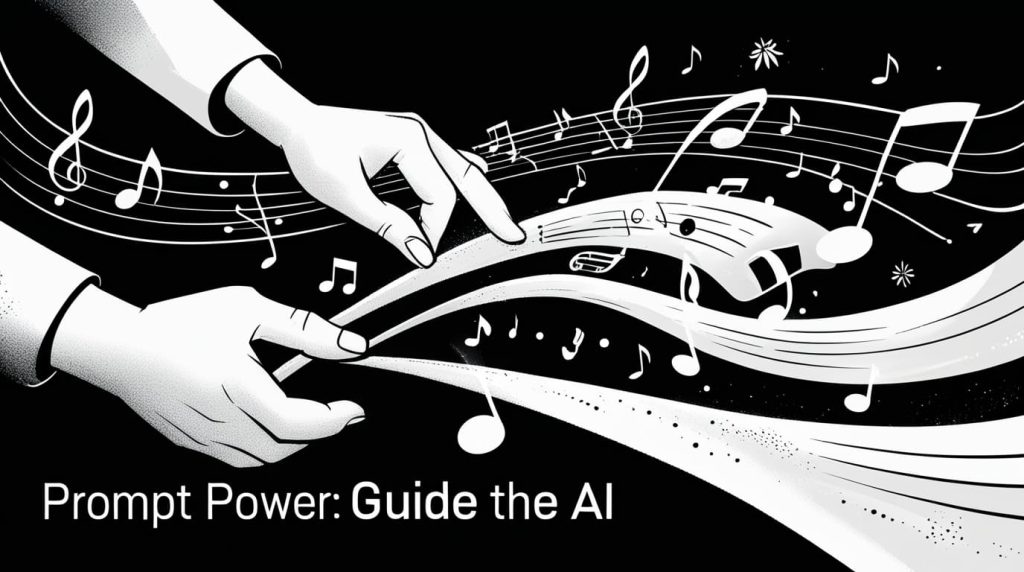
When to Use “Generate Lyrics” vs. Bringing Your Own (My Experience)
Suno’s “Generate Lyrics” feature is great for getting a quick starting point, especially if you’re having writer’s block. It often spits out surprisingly relevant and coherent lyrics based on your prompt. However, if I have a specific story to tell or a precise message, I always bring my own custom lyrics.
Structuring Custom Lyrics: How I Use [Verse], [Chorus], [Bridge]
This is a game-changer for making longer, structured songs. Suno understands basic song structure tags, and I use them relentlessly. When I paste my lyrics into the Custom Mode, I break them down like this: code Codedownloadcontent_copyexpand_less
[Verse 1]
The city sleeps, but my mind's awake,
Chasing dreams for goodness sake.
[Chorus]
Oh, the neon glow, a silent plea,
Whispering futures just for me.
[Verse 2]
Footsteps echo, a lonely sound,
On hallowed, concrete, sacred ground.
[Chorus]
Oh, the neon glow, a silent plea,
Whispering futures just for me.
[Bridge]
Maybe tomorrow, the sun will rise,
With answers hidden in its skies.
[Outro]
Neon glow... just for me...
Using these tags helps Suno understand the flow of the song and often results in more dynamic arrangements.
Beyond the Snippet: My Workflow for Building a Full-Length Song
This was, by far, my biggest learning curve. Suno initially generates 30-60 second clips. To make a full song, you need to “continue” them.
Understanding Suno’s “Continue From” Feature: My Biggest Learning Curve
After generating an initial clip (let’s say a verse and chorus), you’ll see a “Continue From” option. Clicking this allows you to extend the song from the end of a chosen clip. This is crucial for building length. I found it helpful to listen carefully to the end of my first clip and then write a prompt that logically extends from that point, both musically and lyrically.
The Art of Seamless Transitions: What I Found Works (and What Doesn’t)
My initial “continues” were often jarring. The music would suddenly change, or the vocals would sound different. Here’s what I learned for smoother transitions:
- Re-use the “Style of Music” prompt: I often copy the exact style prompt from my previous section into the new section’s prompt box to maintain consistency.
- Small lyrical overlaps: Sometimes, I’d end the previous section with a fading lyric and start the new section with a related, slightly overlapping phrase to mentally bridge the gap.
- Instrumental breaks: If a transition was proving difficult, I’d prompt for an [Instrumental Break] at the end of a section, then continue with new lyrics after that. This gave the AI more room to smoothly change the musical landscape.

Iterating and Refining: My Process for Getting the AI to Follow My Lead
Creating a full song isn’t a one-shot deal. It’s a lot of listening, re-prompting, and stitching.
- Troubleshooting “Hallucinations”: Sometimes, the AI just goes rogue. It adds a genre I didn’t ask for, or the vocals are completely off. When this happened, I didn’t get frustrated. I just hit “generate again” or, if it was really far off, I’d re-examine my prompt. Often, a single word change can make a huge difference.
- Why small tweaks to prompts make a huge difference: Adding (subtle) before an instrument, or (whispered) for vocals, or (slightly distorted) for a guitar can dramatically alter the output while maintaining the core idea. I’ve spent hours just playing with these modifiers, and it’s always worth it.
Common Roadblocks I Hit (and How I Overcame Them)
Trust me, I’ve seen it all. From robotic vocals to completely ignoring my genre request, Suno AI can be a bit… temperamental.
“The AI Ignored My Prompt!”: My Patience-Testing Moments
This happened a lot in my early days. I’d ask for “acoustic folk” and get a heavy rock track. My solution? Simplify and then rebuild. I strip the prompt down to its absolute core, generate, and then slowly add elements back in until I find the breaking point. Often, a single conflicting word was throwing it off. Another trick is to use negative prompts, though Suno doesn’t have a direct “exclude” feature. I’d rephrase, like “no heavy drums” instead of just “acoustic.”
Getting Consistent Vocals Across Sections: A Mini-Challenge I Faced
This was particularly annoying when trying to extend a song. A beautiful female vocal in the first part would become a gruff male voice in the next! My fix was to explicitly state the vocal gender and style in every continuation prompt, even if it was redundant. This was tedious but highly effective.
Dealing with Abrupt Endings: My Go-To Fixes
Sometimes, a generated clip just cuts off. To create a smoother conclusion, I either:
- Prompt for an [Outro] section with lyrics like “fading out…”
- Generate a short instrumental clip as the final part, with a prompt like “soft instrumental outro, gentle piano fading.”

What You Can (and Can’t) Do with Your Suno AI Creations
Once you’ve poured your heart into creating that masterpiece, what’s next?
Downloading My Tracks: The Easy Part
Downloading my tracks from Suno is incredibly simple. Once a song is generated, I just click the three dots next to the track and hit “Download.” Depending on my plan, I can usually grab the full mix, and sometimes even individual vocal and instrumental stems (for paid tiers). This is awesome for further mixing or using in other projects.
My Take on Monetization & Copyright: What I Learned from the Fine Print
This is super important, so pay attention. With the free tier, your creations are typically for personal, non-commercial use only. If you want to monetize your music (think YouTube, Spotify, selling tracks), you must be on a paid plan. Even then, I always make sure to double-check Suno’s latest terms of service, as these things can change. My understanding is that you own the commercial rights to music created on paid plans, but it’s always smart to stay informed.
Limitations I Discovered: No Artist Impersonations (Phew!)
Suno is designed to create original music. This means you can’t prompt it to “create a song in the style of Taylor Swift with her exact voice.” It won’t happen, and honestly, that’s a good thing for ethical reasons. I found it best to describe styles and moods rather than specific artists or trying to replicate existing works.
My Advanced Tips & Tricks for Next-Level Suno Music
Once you’ve got the basics down, here are a few things I’ve tried to push my Suno creations further:

- Using Instrumentals and Vocal Only Prompts Strategically: If I have a killer instrumental part I love but the vocals aren’t quite right, I can generate just the instrumental, then create new vocals over it in a separate generation. This gives me more control.
- Playing with Different “Style of Music” Combinations: Don’t be afraid to mash up genres! I’ve had success with “Celtic Trap,” “Baroque Funk,” and “Sci-Fi Folk.” The AI often comes up with surprisingly cool hybrids.
- “Make Random” for Inspiration: When I’m completely stuck, hitting the “Make Random” button in Custom Mode (without any lyrics or style prompt) is my secret weapon. It generates totally unexpected, often absurd, but sometimes brilliant starting points. It’s like a creative roulette wheel!
My Final Verdict on Suno AI: Is It Worth It?
So, what’s the bottom line? Suno AI is an incredibly powerful and accessible tool for music creation, especially for beginners. It won’t replace human creativity, but it definitely augments it. I’ve found it to be a fantastic way to bring musical ideas to life that I otherwise wouldn’t have the skills or resources to produce. It’s an iterative process, a conversation with the AI, but the results can be truly impressive.
My final recommendation is to dive in, experiment fearlessly, and don’t be afraid to fail. Each “bad” generation teaches you how to write a better prompt. It’s like learning to play an instrument, but the instrument is an AI, and your fingers are your words. Happy creating! 🙂
What tools have you tried? Share your results in the comments below!