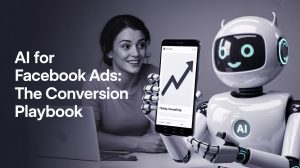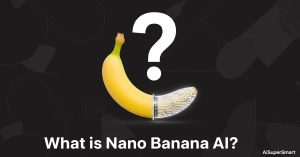Let’s be real: you’ve got great ideas stuck in blog posts or scripts, but the thought of turning them into videos makes you want to take a nap. All that editing, finding stock footage, doing voiceovers… it’s a massive time sink. I’ve been there. I needed a way to create videos for social media without spending my entire day in a complex editor.
So, I decided to properly test Pictory AI, the tool that promises to do it all for you. Does it actually work? Here’s the no-fluff breakdown.
[START BOX]
My Quick Takeaways:
- What is it? Pictory is a web-based AI tool that creates videos from text. You feed it a script, article link, or even existing video, and it generates a new video with stock footage, music, and an AI voiceover.
- Best for: Marketers, bloggers, and course creators who need to make simple, professional-looking videos fast without any real editing skills.
- The Biggest Catch: You can’t just click “generate” and expect a masterpiece. The AI’s initial choice of stock footage is often hit-or-miss, so you must spend a little time manually swapping clips to make it look polished.
- My #1 Tip: Always use the “Script to Video” feature. It gives you the most control and, in my opinion, produces the best results.
[END BOX]
Table of Contents
ToggleRelated Posts
So, What’s the Hype About Pictory, Anyway?
The core promise of Pictory is speed. It’s designed to take the most time-consuming parts of video creation—sourcing clips, syncing them to a script, and adding captions—and automate them.
Instead of you spending hours scrubbing through a timeline, Pictory’s AI reads your text, understands the context of each sentence, and automatically finds a stock video clip to match. It then slaps on an AI voiceover and captions. The whole process is supposed to take minutes, not hours.

I decided to put this to the test. My goal: turn one of my existing articles into a 60-second YouTube Short and see if the result was something I’d actually be willing to publish.
Step 1: Feeding My Script to the AI
First things first, I logged into Pictory and chose the “Script to Video” option. This is the tool’s bread and butter. You could also use “Article to Video” by just dropping in a URL, but I find that pasting in a cleaned-up script gives the AI less room for error.
I grabbed a short, punchy section from another article I wrote and pasted it directly into the script editor.

I made sure to hit “Enter” after every sentence or short phrase. This is super important. Each line break tells Pictory to create a new “scene” or slide. If you just paste a giant wall of text, you’ll get one long, boring scene.
Step 2: The AI Works Its Magic (The “Wow” Moment)
After I hit “Proceed,” Pictory asked me to choose a template and aspect ratio. I picked a clean template with bold captions and selected the 9:16 (Portrait) aspect ratio for my YouTube Short.
Then, I clicked “Continue,” and this is where the AI magic happens. In about 45 seconds, Pictory analyzed my entire script and built a full storyboard. It had broken my script down into 12 distinct scenes, and for each scene, it had already selected a stock video clip it thought was relevant.
Honestly, seeing it all laid out like that in under a minute was impressive. The foundation of my video was built automatically. But a good foundation doesn’t mean the house is finished.
Step 3: The Reality Check—Fixing the AI’s Weird Choices
This is where you separate a good Pictory video from a lazy one. The AI is smart, but it’s not a mind-reader. For my sentence “Let’s be real,” it chose a clip of a person meditating on a rock. Not quite the vibe I was going for.
Fixing this is surprisingly easy, though.
- I clicked on the “Visuals” tab.
- I typed a better keyword into the search bar (e.g., “typing on computer,” “frustrated person”).
- I found a clip I liked and just clicked it. Bam. The old, weird clip was replaced instantly.
I spent about 10 minutes going through all 12 scenes and swapping out maybe 5 or 6 of the AI’s initial picks. Some were fine, but others were just too generic or totally off-base. This manual step is not optional if you want a quality video.

Step 4: Let’s Talk About Those AI Voices
Okay, the voices. This can make or break an AI video. Pictory has a huge library of AI voices, and I’ll be blunt: some of them are incredibly robotic. Others are surprisingly good.
I clicked the “Audio” tab and started auditioning them. The trick is to find one that sounds natural for your specific script. The “Welsh English” and some of the “American English” voices sounded the most human to me. After trying a few, I settled on a male American voice named “Matthew.”

Pro tip: If you hate all the AI voices, you can upload your own voiceover. This is the best option for top-tier quality. You can record it on your phone, upload the MP3, and Pictory will auto-sync it to your scenes. It’s a fantastic feature.
Step 5: The Final Result: Here’s the Video I Made
After tweaking the visuals and locking in the audio, I added my logo via the “Branding” tab and hit “Generate.” A few minutes later, my video was ready.
So, how did it turn out? See for yourself. This video took me a grand total of 22 minutes to make, from pasting the script to downloading the final file.
My honest take? It’s not winning an Oscar, but for 22 minutes of “work,” it’s amazing. The pacing is good, the visuals are relevant (because I fixed them), and the captions look great. It’s 100% something I’d be comfortable posting on social media to promote my article.
Pictory Pricing: What’s the Catch?
Pictory isn’t free, but it has a free trial that lets you create a few short videos to see if you like it. The main limitation of the trial is a big watermark on your videos.
- Standard Plan: This is great for starters. You get 30 videos per month.
- Premium Plan: This is the most popular one. You get more videos, higher-quality AI voices, and it syncs your voiceovers automatically.
- Teams Plan: For… well, teams. 🙂
The pricing is pretty reasonable compared to hiring a freelance editor or spending a fortune on stock footage subscriptions. You can check their official site for the most current numbers, as they change sometimes.
So, Is Pictory AI Worth It?
Here’s the bottom line. Pictory is an incredible time-saver, if you use it for what it’s good at.

It’s perfect for you if:
- You’re a blogger or content marketer who needs to turn articles into videos.
- You need to create faceless videos for YouTube or social media quickly.
- You have zero video editing experience and want a simple, clean interface.
It’s probably NOT for you if:
- You need to do complex, cinematic editing.
- You are primarily editing talking-head footage of yourself (a tool like Descript is better for that).
- You are unwilling to spend 10-15 minutes manually improving the AI’s work.
For me, the ability to crank out a solid B+ video in under 30 minutes is a massive win. It lets me repurpose my content without derailing my entire day.
Have you tried Pictory or another AI video generator? I’d genuinely love to hear how it went for you. Drop your thoughts or questions in the comments below